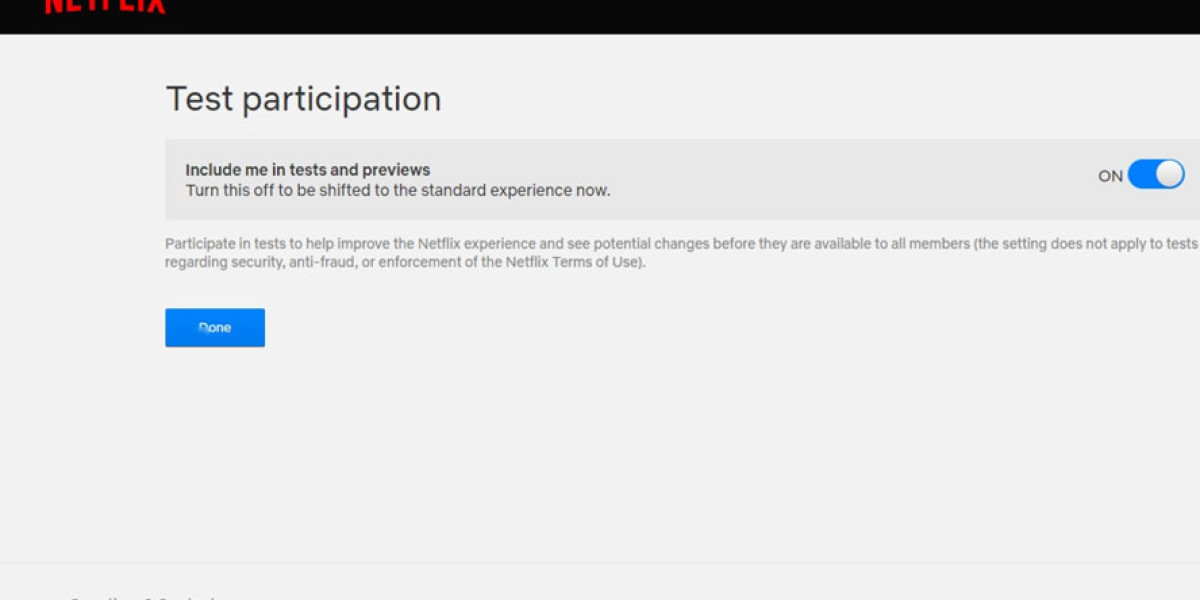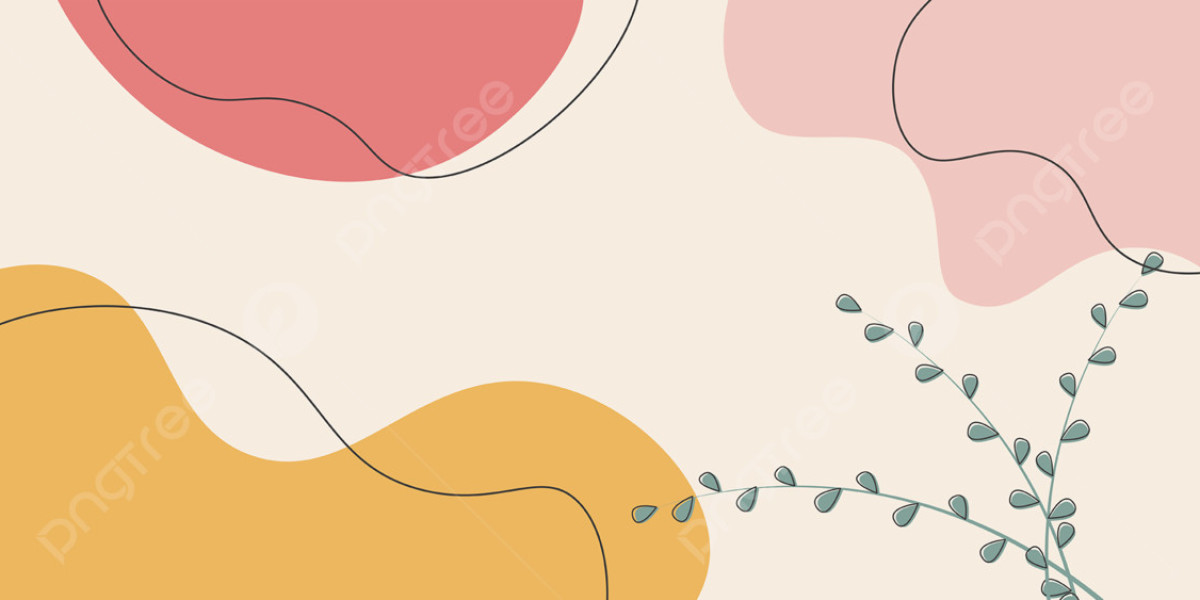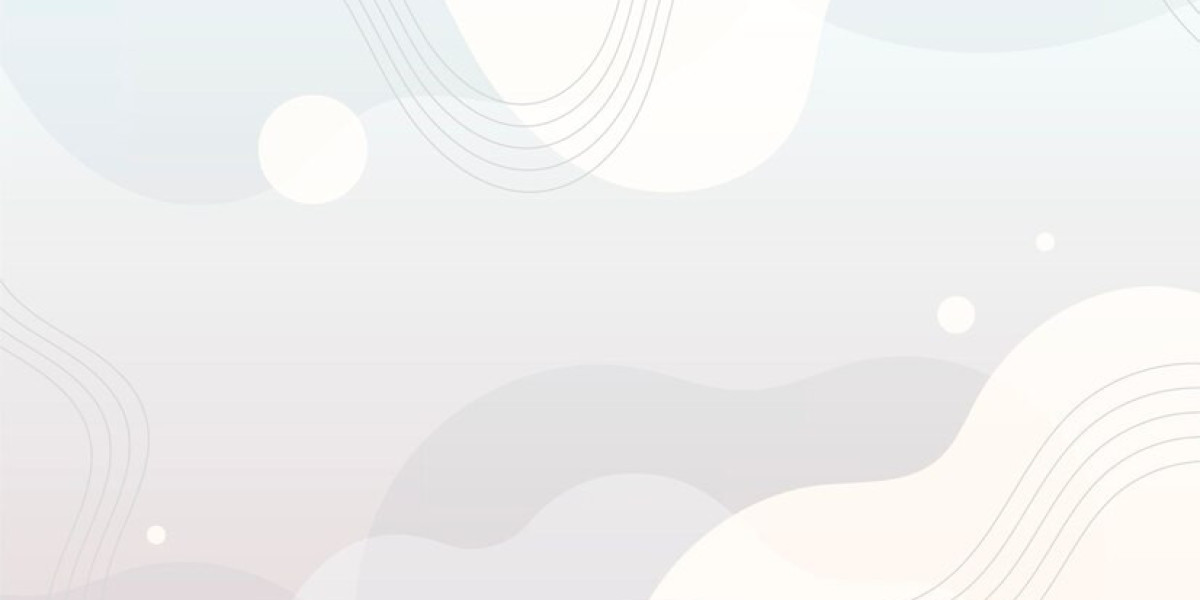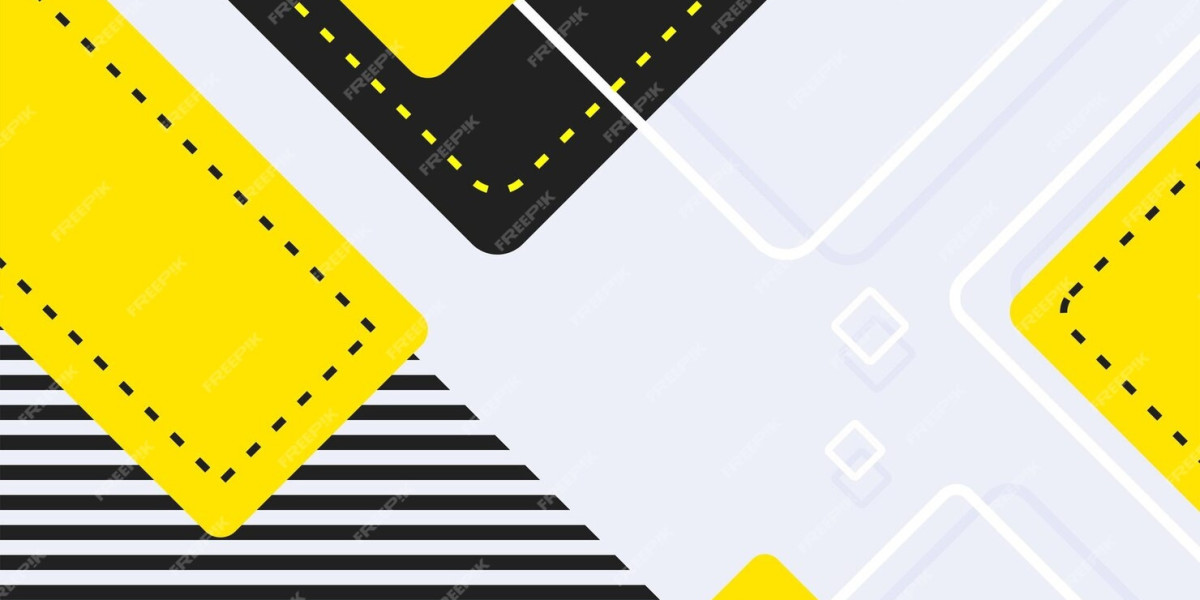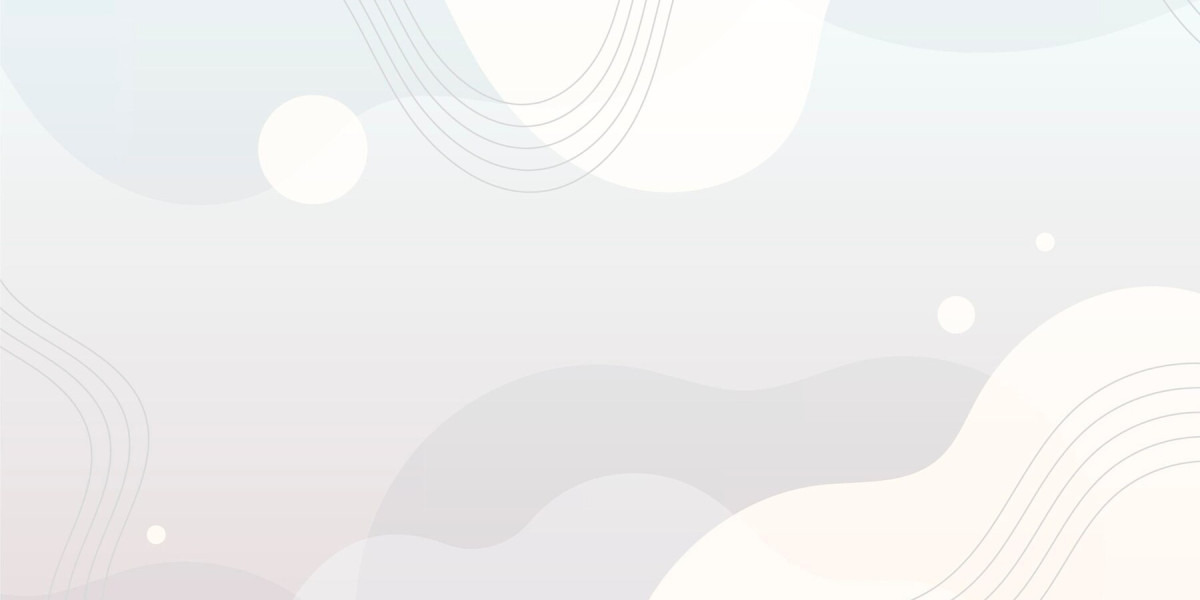Navigating Netflix's Challenges
In the early days of the streaming wars, Netflix faced significant challenges.
Critics were vocal about its increasing subscription costs and the recent enforcement of a crackdown on password sharing.
Many fans expressed disappointment over the cancellation of popular original series, yet Netflix still stands out in the competitive landscape, especially when compared to others like Max.
Each month, Netflix enriches its library with fantastic new content, including a variety of exceptional foreign-language shows that are hard to find elsewhere.
If you're looking to enhance your Netflix viewing experience, we have compiled several tips to help you enjoy the platform even more, including some clever ways to manage password sharing.
Netflix has implemented stricter measures against password sharing, creating some challenges for users.
If you're considering sharing your account with family members or friends, be prepared to pay extra. The cost is $7.99 per month for each additional member. With the standard plan priced at $15.49 monthly, you can include one extra user, while the premium plan at $22.99 allows for two additional members. It's important to note that those with basic or ad-supported plans cannot add extra users.
However, there are some loopholes to explore. For those who primarily use mobile devices, you can visit the primary account holder's home, connect to their Wi-Fi, and log into Netflix on your device. This method might allow you to stream from different locations for a limited time.
Additionally, if the main account holder doesn't use a streaming device or smart TV, it may be possible for multiple users to access the account via their phones or tablets without being tied to a specific household. Keep in mind that these strategies may not be reliable in the long run.
To effectively manage your Netflix account and prevent unauthorized access, consider taking a few strategic steps.
Start by adjusting your account settings.
Rather than simply changing your password, opt to sign out from all devices.
You can find this option within the account settings menu.
After you select it, confirm your choice on the following screen.
This action will require everyone, including yourself, to log back in, regardless of the device being used—be it a smartphone, tablet, or gaming console.
Keep in mind that it may take as much as eight hours for this change to propagate across all devices linked to your account.
Sharing a Netflix account can lead to a jumbled mix of recommendations as different users influence each other's viewing suggestions. To enhance the viewing experience for everyone, it's beneficial to create individual profiles for each user.
Netflix allows you to create up to five distinct profiles per account, which helps ensure that your little one doesn’t stumble upon inappropriate shows like Breaking Bad , while keeping your teen's viewing separate, such as limiting them to Never Have I Ever . Each time someone logs in, Netflix will prompt them with a choice of who is watching, directing them to their personalized homepage.
To create a new profile, navigate to the manage profiles section and select 'add profile.' If you want to adjust specific settings for a profile, simply access your account, head to 'profile & parental controls,' and choose the profile you wish to modify from the drop-down menu. Here, you can customize subtitle appearances, manage email notifications, and more.
Switching to a new Netflix account?
Whether it's due to a breakup, Netflix's recent password-sharing policies, or another reason, you don't have to say goodbye to your viewing history.
Thanks to the profile transfer feature, you can easily carry over your lists, viewing history, personalized recommendations, games, and settings.
The current account holder must activate the profile transfer option.
After that, simply click on your profile image, choose the "transfer profile" option, and follow the on-screen instructions.
For a detailed guide, check out our comprehensive article.
When you first log into Netflix, you may notice that trailers for its original content start playing automatically with sound. This can be quite disruptive if you're merely trying to explore the app. Fortunately, there’s a quick way to disable this feature:
• Launch Netflix in your web browser.
• Click on your account name at the top right corner.
• Select "Manage Profiles" from the dropdown menu.
• Find the profile you wish to modify and click the pencil icon next to it.
• Look for the section titled "Autoplay Controls."
• Deselect the option that reads "Autoplay previews while browsing on all devices."
Netflix often interrupts our binge-watching with the infamous prompt: "Are you still watching?" This can be a bit embarrassing, especially when you’ve lost track of time enjoying shows like Schitt's Creek .
If you prefer to drift off without interruptions, setting up a sleep timer can be a game-changer, although Netflix doesn’t offer this feature natively. Luckily, there are some effective methods to achieve this on both iOS and Android devices.
For iOS users, here's a quick guide:
- Launch the Clock app.
- Navigate to the Timer section.
- Set the duration you wish Netflix to run.
- Under the "When Timer Ends" option, choose "Stop Playing."
Alternatively, you can download the app called NFTimer, which provides similar functionality. Remember to enable the screen locking feature by tapping the ellipses icon in the upper right corner. This ensures that once your timer ends, Netflix will fully stop instead of just minimizing.
For Android users, follow these steps:
- Open your timer application.
- Set the timer for the desired viewing duration.
- Choose the option for when the timer ends.
- Scroll to find and select "Stop Playing."
- Confirm your selection by tapping "Set."
Then, simply start Netflix and hit play. Once the timer concludes, Netflix will automatically close, allowing you to enjoy your shows without the hassle of interruptions.
To minimize unintended binge-watching or prevent Netflix from playing episodes while you doze off, consider turning off the autoplay feature. This will stop the next episode from starting automatically after the current one ends.
Here's how to make this adjustment:
-
Launch Netflix in your browser.
-
Select your account name from the top right corner.
-
Navigate to the section for managing profiles.
-
Click on the pencil icon next to the profile you wish to modify.
-
Look for the autoplay settings further down the page.
-
Deselect the option that allows the next episode to play automatically across all devices.
Navigating Netflix's extensive content library can sometimes feel overwhelming.
While you can filter options by genre, a more refined approach involves using resources like netflix-codes.com.
This site allows you to explore categories beyond the basic genres available in the Netflix app.
For instance, if you're in the mood for thrillers, you can discover sub-genres like spy thrillers, supernatural thrillers, and sci-fi thrillers.
Netflix-codes.com utilizes unique category codes that Netflix internally uses to organize its offerings.
Alternatively, you can access these codes directly on Netflix by typing the following URL, simply replacing [insertnumber] with the desired code:
http://www.netflix.com/browse/genre/[insertnumber]
Additionally, consider installing the Better Browse for Netflix extension.
This helpful tool enhances your browsing experience by adding a new navigation link, unveiling an array of extended categories for easier access.
Streaming Tips and Features
When you're struggling to decide what to stream on Netflix, consider checking out the award-winning films.
Netflix has a dedicated section for Oscar winners, organized by genre and popularity.
You can also find films that are already saved in your 'My List' for easy access.
Engaging with Netflix content is essential for a tailored experience.
If you find yourself watching shows you don't enjoy, it can be counterproductive.
By failing to rate the programs you've watched, you risk Netflix assuming you liked them, leading to more recommendations in that vein.
To enhance your viewing journey, make it a habit to rate the shows and movies you watch.
Give a full thumbs up for those you absolutely adore, a single thumb if it was just okay, and don't hesitate to express your discontent with a thumbs down for the ones that missed the mark.
You don't have to be a social media expert to share your favorite Netflix titles.
Simply select a show or movie, and choose the share option to send it through text messages.
You can also showcase your picks on Instagram Stories, where you can personalize it with emojis, text, GIFs, or even polls.
Additionally, sharing is easy on other platforms like WhatsApp, Twitter, and more.
Engaging fully with a show requires more than just listening; visuals play a crucial role.
For individuals with visual impairments, key elements of storytelling can often go unnoticed.
To address this, Netflix has introduced audio descriptions, enhancing accessibility for viewers.
As of now, there are 2,471 titles equipped with this feature, providing narrated insights into the on-screen action.
To find these accessible options, simply navigate to the categories section and choose 'English - Audio Description'.
This will present a tailored version of your Netflix homepage showcasing available titles.
Alternatively, if you're using a web browser, visit netflix.com/browse/audio-description to explore all offerings.
Most titles on Netflix come with subtitles, but the default yellow font may not be easy for everyone to read.
Luckily, adjustments can be made to enhance visibility.
To customize subtitle settings, visit Netflix.com or use the Android app (iOS users will need to switch to the web).
Navigate to your account, select profile & parental controls, and look for subtitle appearance.
Here, you can modify the typeface, adjust letter colors, change background colors, and alter the text size.
Don't forget to click save to apply your new settings!
Streaming videos on your mobile device can quickly drain your data plan, but Netflix offers options to help manage your cellular usage on both iOS and Android devices.
To adjust these settings:
-
Access your profile.
-
Navigate to the app settings.
-
Select cellular data usage, where you can opt for Wi-Fi only viewing or activate a data-saving mode.
When you're planning to be offline, downloading episodes of your favorite series can keep the entertainment going.
Titles like Bridgerton and many other Netflix originals can be saved for offline viewing.
To download, simply select the show, and if it's available, tap the download icon. Alternatively, you can access the downloads section from the bottom menu to find content to download or manage your downloads.
Do note that some downloaded titles may only be available for 48 hours after you start watching them, so keep this in mind if you expect to be without an internet connection for an extended period.
For Android users, you have the flexibility to choose where your downloads are stored by adjusting the app settings to save them directly to an SD card. An added benefit is that you can begin watching while the download is still in progress. If your connection drops or you hit a data cap, your downloads will pause but can continue later, with any content already downloaded accessible for viewing.
Both iOS and Android users can take advantage of the smart downloads feature. When activated, this will automatically delete the episode you've just finished and download the next one in the series. You can manage this feature in the app settings under smart downloads. Additionally, there’s an option to let Netflix suggest downloads based on your viewing preferences, ensuring you have a personalized selection available offline.
There are those shows we might prefer to keep under wraps when binge-watching. If you’re enjoying a guilty pleasure like My Unorthodox Life but don’t want others to find out, you can easily manage your viewing history.
Start by heading over to Netflix's website and logging into your account.
Once you're in, navigate to the section labeled "Profile & Parental Controls."
From there, look for the drop-down menu beside your profile name and click on it.
Choose "Viewing Activity" from the options presented.
To remove any unwanted titles, simply click the circle icon next to the specific show or movie, effectively hiding it from your profile’s history.
For a more thorough cleanup, you can opt to hide everything by scrolling to the bottom and selecting "Hide All."
Additionally, if you want to reflect on your viewing habits, you have the option to download your complete viewing history.
Netflix frequently updates its library, introducing numerous new series and films while discontinuing some existing ones.
To keep informed about the latest arrivals and departures, navigate to the "New & Popular" section on your desktop or the "New & Hot" section on mobile devices.
If you want to be notified when a specific title becomes available, simply tap the "Remind Me" bell icon to add it to your watchlist.
To experience upcoming Netflix features ahead of their official launch:
-
Access your account.
-
Navigate to the settings section.
-
Find the test participation option, and toggle the slider to enable it.
If you find yourself longing to watch a specific movie or series that isn't on Netflix, don't hesitate to make your voice heard. You can submit a request for new titles through Netflix's dedicated suggestion page.
Imagine being on a trip and discovering that the latest episode of your beloved show isn't accessible in the country you're visiting. This is the perfect moment to utilize a VPN. By using a VPN optimized for Netflix, you can seamlessly avoid spoilers and continue your binge-watching experience, no matter where you are. For detailed steps on how to bypass regional restrictions, check out guides available from tech websites like PCMag.
Netflix Clips Feature
Have you ever faced the frustration of trying to capture a screenshot while streaming on Netflix, only to find a blank image saved on your device? This was a common issue, as Netflix implemented this restriction to protect its content from piracy and unauthorized usage.
However, Netflix is now allowing users to create and share short clips from their favorite shows and movies.
To easily share a moment, simply tap on the screen when you reach the scene you want to capture.
You’ll notice a moments button appear at the bottom left corner.
From there, you can either choose to share the clip directly via messaging or social media, or save it to your "My Netflix" section for later viewing.
This newfound feature opens up a world of possibilities for sharing your favorite Netflix moments with friends and family!
What is a Netflix VPN and How to Get One
A Netflix VPN is a virtual private network that enables users to access region-restricted content on Netflix by connecting to servers in various countries. It allows viewers to bypass geographical limitations and enjoy a broader range of shows and movies by routing their internet connection through a server located in the desired region. To utilize a Netflix VPN, one must select a reliable VPN provider that supports streaming, set up an account, install the VPN application, connect to a server in the target area, and then log in to Netflix to explore the expanded content library.
Why Choose SafeShell as Your Netflix VPN?
If you want to access region-restricted content by using a Netflix VPN, you may want to consider the SafeShell VPN . SafeShell VPN offers a multitude of benefits that make it a standout choice for Netflix streaming. With high-speed servers specifically optimized for Netflix, you can enjoy seamless streaming of your favorite shows and movies without interruptions. These servers are designed with cutting-edge technology, ensuring lightning-fast connection speeds that allow for buffer-free playback and high-definition streaming.
Moreover, SafeShell VPN supports connectivity on multiple devices simultaneously, accommodating up to five devices at once. Whether you're using Windows, macOS, iOS, Android, Apple TV, Android TV, or Apple Vision Pro, you can enjoy netflix unblocked across all platforms. Its exclusive App Mode feature enables you to unlock and access content from multiple regions simultaneously, offering a diverse range of streaming services and libraries. Additionally, with SafeShell VPN's lightning-fast speeds and top-level security provided by the proprietary ShellGuard VPN protocol, you can stream, download, and browse with confidence, knowing your data is secure and your online privacy is maintained.
A Step-by-Step Guide to Watch Netflix with SafeShell VPN
To enjoy Netflix content from different regions with SafeShell Netflix VPN , follow these straightforward steps. First, subscribe to SafeShell VPN by visiting their website and selecting a plan that meets your needs. Once you've chosen your plan, click the "Subscribe Now" button to complete your subscription. Next, download and install SafeShell VPN by selecting your device type—be it Windows, macOS, iOS, or Android—from the SafeShell VPN website, and then download the appropriate app or software version for your device.
After installation, launch the SafeShell VPN app and log in to your account. To optimize your Netflix viewing experience, it is recommended to select the APP mode. Once logged in, browse through the list of available servers and choose one located in the region whose Netflix content you wish to access, such as the US, UK, or Canada. Click "Connect" to establish a connection with the selected server. Finally, open the Netflix app or visit the Netflix website, log in with your Netflix account, and enjoy streaming the content available in the region you chose with SafeShell Netflix VPN.